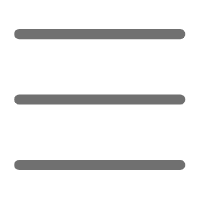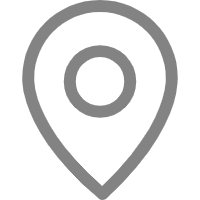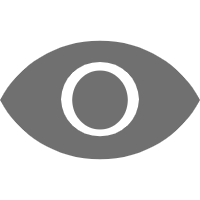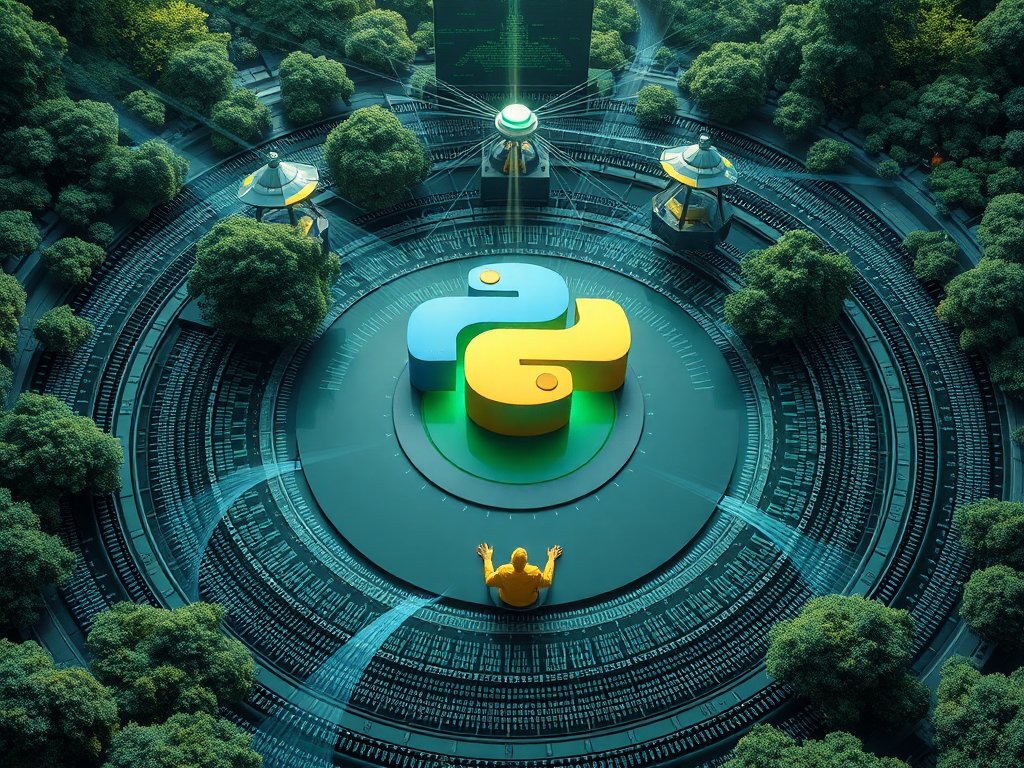Hello, dear Python enthusiasts! Today, let's discuss a topic crucial for every programmer but often overlooked—Python debugging techniques. As a Python blogger, I deeply understand the importance of debugging for improving coding efficiency and quality. Are you ready to delve into the mysteries of Python debugging with me?
Print Method
When it comes to debugging, the simplest and most common method is using the print() function. I remember when I first learned Python, I added print statements everywhere when I faced issues, resulting in a console full of outputs, which was quite overwhelming. Have you had similar experiences?
Actually, print debugging requires some skill. For example, we can write it like this:
def calculate_sum(a, b):
print(f"Calculating sum of {a} and {b}")
result = a + b
print(f"Result: {result}")
return result
total = calculate_sum(5, 3)
print(f"Total: {total}")
See, by adding print statements at key positions, we can clearly track the function's execution process and results. This method is simple and direct, especially suitable for quickly locating issues.
However, print debugging has its limitations. If your program is complex, with print statements everywhere, the output can become very chaotic. Moreover, you have to manually remove these print statements after modifying the code, which is easy to overlook. Have you ever had code go live with print outputs in the production environment? I've made that mistake, and it was quite embarrassing.
So, is there a better debugging method? Of course! Let's keep going.
Breakpoint Tool
If print debugging is an essential skill for beginners, then using breakpoints and debuggers is a must-learn for advanced players. Python's built-in pdb module provides powerful debugging features, allowing us to pause code execution at any time, check variable states, and even modify variable values.
Here's an example:
import pdb
def divide(a, b):
pdb.set_trace() # Set a breakpoint
return a / b
result = divide(10, 0)
print(f"Result: {result}")
When the program reaches pdb.set_trace(), it automatically pauses and enters debug mode. We can then input various commands to check the program state, such as:
n(next): Execute the next linec(continue): Continue execution until the next breakpointp variable_name: Print variable valuel(list): Show the current code position
The advantage of using pdb is that we can dynamically observe and control the program's execution flow at runtime. This is especially useful for troubleshooting complex logic errors.
However, you might find entering these debugging commands in the command line a bit cumbersome. Indeed! This brings us to our next topic—IDE debugging.
IDE Debugging
Modern Integrated Development Environments (IDEs) offer graphical debugging interfaces, greatly simplifying the debugging process. Take PyCharm, for example; its debugging features are very powerful:
- Visual breakpoint setting: Just click the left side of the code line number to set a breakpoint.
- Step execution: Easily control code execution using toolbar buttons or shortcuts.
- Variable viewing: Real-time variable value viewing in the debug window.
- Conditional breakpoints: Set breakpoints that trigger only when specific conditions are met.
- Expression evaluation: Calculate expression values at any time during debugging.
The advantage of IDE debugging is its intuitiveness and convenience, especially suitable for handling complex projects. However, be cautious not to rely too much on IDEs, as they might make us overlook some fundamental debugging skills. So, even when using an IDE, it's good to know basic pdb commands to debug effectively without an IDE environment.
Are you eager to try these debugging techniques? Hold on; we have more goodies to share!
Logging
In actual project development, especially for long-running programs, we often need a more systematic method to track the program's execution. This is where logging comes into play.
Python's logging module provides powerful and flexible logging features. Check out this example:
import logging
logging.basicConfig(level=logging.DEBUG,
format='%(asctime)s - %(name)s - %(levelname)s - %(message)s',
filename='app.log')
def complex_function(x, y):
logging.debug(f"Entering complex_function with x={x}, y={y}")
result = x * y
logging.info(f"complex_function result: {result}")
return result
complex_function(5, 3)
This code will create an app.log file in the current directory, recording all the log information. By setting different log levels (DEBUG, INFO, WARNING, ERROR, CRITICAL), we can control the level of detail recorded.
The benefits of using logs are clear: 1. Persistence: Logs can be saved long-term for problem tracing. 2. Categorization: Quickly locate critical information through different log levels. 3. Flexibility: Easily switch log configurations between development and production environments.
In my experience, developing good logging habits early can save a lot of time in later maintenance and debugging. What do you think?
Exception Handling
When it comes to debugging, we must mention exception handling. In Python, the try-except statement is the primary way to handle exceptions. Here's an example:
def safe_divide(a, b):
try:
result = a / b
except ZeroDivisionError:
print("Error: Division by zero!")
return None
except TypeError:
print("Error: Invalid type for division!")
return None
else:
print("Division successful!")
return result
finally:
print("Division attempt completed.")
print(safe_divide(10, 2))
print(safe_divide(10, 0))
print(safe_divide("10", 2))
This example demonstrates key points of exception handling:
1. Using specific exception types (like ZeroDivisionError) allows for precise error handling.
2. The else clause executes when no exception occurs.
3. The finally clause always executes, regardless of whether an exception occurs, and is usually used for cleanup.
Proper use of exception handling can make programs more robust and easier to debug. When unexpected situations arise, we can gracefully handle errors instead of letting the program crash.
Assert Method
Assertions (assert) are another powerful debugging tool. They help us quickly identify and locate issues during development. See this example:
def calculate_average(numbers):
assert len(numbers) > 0, "List cannot be empty"
return sum(numbers) / len(numbers)
print(calculate_average([1, 2, 3, 4, 5]))
print(calculate_average([])) # This will raise an AssertionError
The advantage of assertions is that they allow us to explicitly express our assumptions in the code. If these assumptions are violated at runtime, the program will immediately stop and provide useful error information.
However, note that assertions are primarily for development and testing. In production, assertions are usually disabled for performance reasons. So don't rely on assertions to handle runtime errors—that's the job of exception handling.
Unit Testing
We must mention unit testing, although strictly speaking, it's not a debugging technique. However, it greatly helps prevent bugs and simplifies the debugging process.
Python's unittest module provides a powerful testing framework. Here's an example:
import unittest
def add(a, b):
return a + b
class TestAddFunction(unittest.TestCase):
def test_add_positive_numbers(self):
self.assertEqual(add(1, 2), 3)
def test_add_negative_numbers(self):
self.assertEqual(add(-1, -1), -2)
def test_add_zero(self):
self.assertEqual(add(5, 0), 5)
if __name__ == '__main__':
unittest.main()
By writing and running unit tests, we can: 1. Verify code correctness 2. Discover and fix bugs early 3. Safely refactor code 4. Provide living documentation for the code
My personal advice is to write unit tests while developing new features. This not only improves code quality but also gives us more confidence when modifying code. Do you have a habit of writing unit tests?
Performance Profiling
Sometimes, what we need to debug are not functional bugs but performance issues. Python provides the cProfile module to help with performance profiling.
import cProfile
def slow_function():
total = 0
for i in range(1000000):
total += i
return total
cProfile.run('slow_function()')
Running this code, you'll see a detailed performance report including function call counts, time per call, etc. This is very helpful for identifying performance bottlenecks in the program.
Besides cProfile, there are third-party tools like line_profiler and memory_profiler that provide more granular performance analysis. Have you used these tools? How do you feel about them?
Remote Debugging
In some cases, we need to debug Python programs running on remote servers. This is where remote debugging techniques come into play. Python's pdb module supports remote debugging, but it can be a bit complex to use.
A simpler method is using third-party libraries like remote-pdb:
from remote_pdb import set_trace
def problematic_function():
x = 10
y = 0
set_trace(host='0.0.0.0', port=4444) # Set remote debug point here
result = x / y
return result
problematic_function()
After running this code, you can connect to this debug session from another machine and debug it just like using local pdb.
Remote debugging is especially useful when dealing with issues in production environments. However, be extra cautious to ensure no sensitive information is exposed or security vulnerabilities introduced during remote debugging.
Debugging Techniques Summary
We've introduced many Python debugging techniques. Let's summarize:
print()debugging: Simple and direct, suitable for quick checks.pdbdebugger: Powerful and flexible, allows precise control over program execution.- IDE debugging: Graphical interface, easy to use.
- Logging: Systematic problem-tracking method.
- Exception handling: Gracefully handle error situations.
- Assertions: Quickly find and locate problems.
- Unit testing: Prevent bugs and simplify debugging.
- Performance profiling: Identify performance bottlenecks.
- Remote debugging: Handle issues on remote servers.
Remember, no single debugging method is universal. Choose the appropriate debugging technique based on the specific situation to achieve the best results.
Conclusion
Debugging is an art that requires continuous practice and experience accumulation. I hope this article inspires you and helps you advance on your Python debugging journey.
Do you have any unique debugging techniques? Or any interesting experiences using these techniques? Feel free to share your thoughts and experiences in the comments!
Remember, debugging is not just about solving problems; it's also about learning and improving. Stay curious and enjoy the fun of debugging, and you'll find yourself becoming a better Python programmer.
So, ready to start your Python debugging journey? Let's explore the ocean of code together and discover more Python secrets!
 Previous
Previous