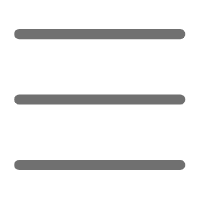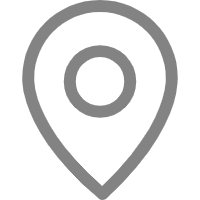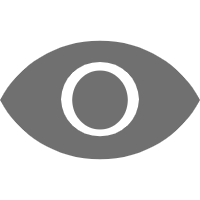Game Engines and Frameworks
Game engines and frameworks are essential infrastructure in game development. They provide developers with the necessary tools and system support, simplifying the complex process of game development. In the Python ecosystem, there are several popular game engines and frameworks to choose from, each with its unique features and advantages. Let's explore a few common choices.
PyGame
PyGame is one of the oldest and most mature game development frameworks in Python. Built on top of the SDL multimedia library, it provides developers with basic functionalities for handling graphics, sound, and user input. PyGame's strengths lie in its lightweight, cross-platform, and open-source nature, as well as the abundance of ready-made resources and tutorials.
It is well-suited for beginners to get started with game development and can be used to create simple 2D games. However, for more complex 3D games or projects requiring more features, PyGame may fall short. In such cases, you may need to turn to more powerful frameworks.
Getting started with PyGame is relatively straightforward, as it only takes a few lines of code to run a basic window:
import pygame
pygame.init()
size = (800, 600)
screen = pygame.display.set_mode(size)
running = True
while running:
# Handle events
for event in pygame.event.get():
if event.type == pygame.QUIT:
running = False
# Fill background color
screen.fill((0, 0, 0))
# Update display
pygame.display.flip()
pygame.quit()
This is just an appetizer. Building upon this, you can add sprites, animations, collision detection, and other elements to create your 2D game masterpiece.
Kivy
Kivy is an open-source Python library for rapid development of multi-platform applications. It supports development on Linux, Windows, Android, iOS, and more, with cross-platform graphics rendering capabilities.
For game development, Kivy is primarily focused on 2D games and provides good support for modern devices like touchscreens. Its event-driven architecture and built-in widgets make it easier to build complex user interfaces.
Here's a minimal example of creating a window with Kivy:
from kivy.app import App
from kivy.uix.widget import Widget
class GameWindow(Widget):
pass
class GameApp(App):
def build(self):
return GameWindow()
if __name__ == '__main__':
GameApp().run()
Kivy has an active community and documentation support, but its game development capabilities may be somewhat limited compared to dedicated game engines. However, if you need to develop cross-platform 2D games or multimedia applications, Kivy is definitely a great choice.
Godot (GDScript)
Godot is a powerful open-source game engine that supports 2D and 3D game development. It uses an built-in scripting language called GDScript, which has a syntax similar to Python, making it easy for Python developers to pick up.
Godot features a robust node system, built-in physics engine, animation system, and more, covering all aspects of game development. It also supports multiple programming languages, including C# and Rust. Additionally, Godot has excellent cross-platform capabilities, running on Windows, Linux, macOS, Android, iOS, and more.
Here's an example of creating a simple scene in Godot using GDScript:
extends Node2D
func _ready():
# Create a sprite node
var sprite = Sprite.new()
sprite.texture = load("res://icon.png")
add_child(sprite)
# Set sprite position
sprite.position = Vector2(200, 200)
func _process(delta):
# Handle game logic
pass
Godot has an active development team and community support, with extensive documentation. If you're aiming for professional game development, especially 3D games, Godot is an excellent choice.
These are just a few mainstream choices for Python game development, each with its own strengths and weaknesses, suitable for different scenarios and needs. Regardless of your choice, you'll need to be patient, learn, and practice to truly master the art of game development. Stay passionate and persistent, and you'll be able to create your own game masterpieces!
Graphics and Rendering
In game development, graphics and rendering are among the most fundamental and important aspects. Good graphics performance can provide players with an immersive experience, while efficient rendering ensures smooth gameplay. In Python, there are various tools and libraries available for handling graphics and rendering.
OpenGL Transparency Handling
OpenGL is an industry-standard graphics API used for high-performance 2D and 3D graphics rendering. In Python, you can access OpenGL's functionalities through the PyOpenGL library.
Handling transparency is a common requirement in OpenGL development. For example, you may need to render semi-transparent windows, smoke, or special effects in your game. To achieve this, you need to set up OpenGL's blending mode correctly.
The blending mode determines how new pixels are blended with existing pixels. By default, OpenGL uses opaque blending, where new pixels directly overwrite existing pixels. To enable transparent blending, you need to enable GL_BLEND and set appropriate blending functions, such as:
import OpenGL.GL as gl
gl.glEnable(gl.GL_BLEND)
gl.glBlendFunc(gl.GL_SRC_ALPHA, gl.GL_ONE_MINUS_SRC_ALPHA)
Here, glBlendFunc specifies how the source pixel's alpha channel and the destination pixel's alpha channel are blended. GL_SRC_ALPHA means using the source pixel's alpha value, while GL_ONE_MINUS_SRC_ALPHA means using the destination pixel's (1 - alpha) value. This setup can produce natural, artifact-free transparency effects.
When rendering semi-transparent objects, you also need to pay attention to the correct rendering order. Typically, opaque objects should be rendered first, followed by semi-transparent objects, sorted by their distance from the observer. Otherwise, you may encounter artifacts or rendering issues.
In summary, handling transparency in OpenGL requires correctly setting up the blending mode, rendering order, and depth testing parameters. While this may add some complexity, mastering these techniques will allow you to achieve various cool special effects in your games.
Pixel-Perfect Collision Detection
In 2D game development, pixel-perfect collision detection is a common requirement. Compared to simple rectangle or circle collision detection, pixel-perfect detection can more accurately detect collisions between sprites, improving the game's realism and playability.
In Pygame, you can use the pygame.mask module to achieve pixel-perfect collision detection. This module provides functionality for handling pixel masks, allowing you to access sprite pixel data and perform accurate collision detection based on that data.
Here's a simple example demonstrating how to use pixel-perfect collision detection in Pygame:
import pygame
sprite1 = pygame.image.load("sprite1.png").convert_alpha()
sprite2 = pygame.image.load("sprite2.png").convert_alpha()
mask1 = pygame.mask.from_surface(sprite1)
mask2 = pygame.mask.from_surface(sprite2)
offset = (sprite2.rect.x - sprite1.rect.x, sprite2.rect.y - sprite1.rect.y)
collision = mask1.overlap(mask2, offset)
if collision:
# Collision detected
print("Collision detected!")
else:
# No collision
print("No collision")
In this code, we first load two sprite images and use the convert_alpha method to preserve their alpha channels (transparency information). Then, we use the pygame.mask.from_surface function to create pixel mask objects from these images.
Next, we calculate the relative offset between the two sprites and use the overlap method to check if their masks overlap. If they overlap, a collision has occurred.
It's important to note that pixel-perfect collision detection is generally more expensive than simple rectangle or circle detection, as it requires checking mask data on a per-pixel basis. Therefore, you need to balance accuracy and performance when using it.
For games that don't require high precision, simple rectangle collision detection may be sufficient. However, if you need more realistic physics simulation and collision response, pixel-perfect detection is undoubtedly the better choice.
Player Control and Physics
Player control and physics simulation are among the most fundamental and critical aspects of game development. Good player control can provide a smooth operation experience, while reasonable physics simulation makes the game world appear more realistic. In Python, there are various libraries and frameworks that can help you implement these features.
Implementing Jump Mechanics
Implementing a natural and smooth jump mechanic is a common challenge in 2D platform games. This requires correctly handling the player's vertical velocity, gravity acceleration, and collision detection with the ground.
Using Pygame as an example, you can implement basic jump logic like this:
import pygame
PLAYER_GRAVITY = 0.8 # Gravity acceleration
JUMP_STRENGTH = 20 # Jump initial velocity
while True:
# ...
# Handle player input
keys = pygame.key.get_pressed()
if keys[pygame.K_SPACE] and player.is_on_ground:
player.velocity_y = -JUMP_STRENGTH # Jump when space is pressed
# Update player position
player.velocity_y += PLAYER_GRAVITY # Apply gravity acceleration
player.rect.y += player.velocity_y # Update vertical position
# Detect collision with ground
if player.rect.bottom >= GROUND_Y:
player.rect.bottom = GROUND_Y # Prevent falling through
player.is_on_ground = True # Mark player as on ground
player.velocity_y = 0 # Reset vertical velocity
else:
player.is_on_ground = False # Mark as not on ground
# ...
The core idea of this code is:
- Check if the player has pressed the jump key, and if so and the player is currently on the ground, give them an upward initial velocity.
- In each frame, update the player's vertical velocity based on gravity acceleration.
- Update the player's position based on the vertical velocity.
- Detect if the player has collided with the ground, and if so, reset relevant attributes.
Through this approach, you can simulate a basic jump action. However, to make the jump process look more natural and smooth, you may need to handle some additional details:
- Limit maximum jump height
- Implement double or variable jump height
- Adjust jump height based on player input
- Add air control, such as short horizontal movement, etc.
Overall, implementing a high-quality jump mechanic requires properly handling various physics parameters and fine-tuning and optimizing for specific situations.
Gravity and Vertical Velocity Handling
In 2D games, correctly handling gravity and vertical velocity is crucial for achieving natural physics effects, whether it's jumping, falling, or parabolic motion.
Using Pygame as an example, we can simulate basic gravity effects with the following code:
import pygame
GRAVITY = 0.5
player = pygame.Rect(100, 100, 50, 50)
player_velocity_y = 0
while True:
# ...
# Apply gravity acceleration
player_velocity_y += GRAVITY
# Update player position
player.y += player_velocity_y
# Detect collision with ground
if player.bottom >= GROUND_Y:
player.bottom = GROUND_Y
player_velocity_y = 0 # Reset vertical velocity
# ...
Here, we define a constant GRAVITY to represent the magnitude of gravity acceleration. In each frame, we accumulate this acceleration value into the player's vertical velocity, and then update the player's position based on this velocity.
When the player lands, we limit their position to the ground and reset the vertical velocity to 0, simulating a natural falling effect.
However, this alone is not enough. To make the physics simulation more realistic, you may need to consider the following factors:
- Air Resistance: When falling through the air, objects experience a certain amount of air resistance, so you need to limit the maximum falling speed.
- Jump Logic: When the player jumps, you need to give them an upward initial velocity and apply gravity acceleration while in the air.
- Smooth Transitions: When transitioning between states (e.g., from jumping to falling), you need to ensure smooth transitions to avoid discontinuities.
- Collision Response: When a collision occurs, you need to adjust the velocity based on the collision direction and force, simulating a reasonable physical response.
By gradually refining and optimizing these aspects, you can achieve more natural and realistic physics effects in your games. This not only enhances the game's immersion but also helps players better predict and control their character's motion trajectories.
Collision Detection and Response
In game development, collision detection and response are crucial aspects. They determine how various objects interact with each other in the game world, directly impacting the game's realism and playability. In Python, there are various libraries and frameworks that can help you achieve high-quality collision detection and response.
Preventing Clipping Through Walls
In 2D games, a common issue is that the player character may clip through walls or other static objects. This is usually due to improper handling of collision detection and response.
Using Pygame as an example, we can solve this problem by checking for collisions between the player and walls in each frame, and adjusting the player's position when a collision occurs:
import pygame
player = pygame.Rect(100, 100, 50, 50)
player_velocity_x = 0
player_velocity_y = 0
walls = [
pygame.Rect(200, 200, 100, 100),
pygame.Rect(400, 300, 50, 200)
]
while True:
# ...
# Update player position
player.x += player_velocity_x
player.y += player_velocity_y
# Check for collisions with walls
for wall in walls:
if player.colliderect(wall):
# Collision detected, reset player position
player.x -= player_velocity_x
player.y -= player_velocity_y
break # Exit loop to avoid repeated handling
# ...
In this code, we first update the player's position. Then, we iterate through all walls and use Pygame's built-in colliderect method to check if a collision has occurred between the player and the wall.
If a collision is detected, we reset the player's position to the previous frame's position, preventing the clipping through walls.
Note that we use the break statement to exit the loop, as there's no need to check other walls once a collision has occurred.
While this method is simple and effective, it also has some potential issues. For example, if the player's movement speed is too fast, they may skip over walls, causing the collision detection to fail. Additionally, this method cannot handle collisions during diagonal movement.
To address these issues, you may consider using more accurate collision detection algorithms, such as ray casting or discrete collision detection. While these algorithms are more complex to implement, they can better handle edge cases and improve the accuracy and reliability of collision detection.
Accurate Collision Detection Techniques
In the previous section, we introduced using simple rectangle collision detection to prevent the player from clipping through walls. However, in many cases, you may need more accurate collision detection techniques, such as pixel-level collision detection.
Pixel-level collision detection is often referred to as "pixel-perfect collision detection" (PPCD). Compared to simple rectangle or circle collision detection, PPCD can more accurately detect collisions between sprites, improving the game's realism and playability.
In Pygame, you can use the pygame.mask module to implement PPCD. This module provides functionality for handling pixel masks, allowing you to access sprite pixel data and perform accurate collision detection based on that data.
Here's a simple example demonstrating how to use PPCD in Pygame:
import pygame
sprite1 = pygame.image.load("sprite1.png").convert_alpha()
sprite2 = pygame.image.load("sprite2.png").convert_alpha()
mask1 = pygame.mask.from_surface(sprite1)
mask2 = pygame.mask.from_surface(sprite2)
offset = (sprite2.rect.x - sprite1.rect.x, sprite2.rect.y - sprite1.rect.y)
collision = mask1.overlap(mask2, offset)
if collision:
# Collision detected
print("Collision detected!")
else:
# No collision
print("No collision")
In this code, we first load two sprite images and use the convert_alpha method to preserve their alpha channels (transparency information). Then, we use the pygame.mask.from_surface function to create pixel mask objects from these images.
Next, we calculate the relative offset between the two sprites and use the overlap method to check if their masks overlap. If they overlap, a collision has occurred.
It's important to note that pixel-perfect collision detection is generally more expensive than simple rectangle or circle detection, as it requires checking mask data on a per-pixel basis. Therefore, you need to balance accuracy and performance when using it.
For games that don't require high precision, simple rectangle collision detection may be sufficient. However, if you need more realistic physics simulation and collision response, pixel-perfect detection is undoubtedly the better choice.
In summary, choosing the appropriate collision detection technique is crucial for game development. By mastering different techniques, you can strike the best balance between performance and accuracy, providing players with a smoother and more realistic gaming experience.
 Previous
Previous